场景
在只使用一个域名的情况下,有时候希望按不同的路径,将请求分发到不同本地端口的服务。显然可以使用 Nginx 实现。
方法
先部署 Nginx,这里选择 docker,省的折腾 CentOS7……网络模式选 host,省的配端口。
docker-compose 配置
version: '3'
services:
nginx:
image: nginx:latest
container_name: nginx
restart: unless-stopped
network_mode: host
volumes:
- ./data/conf.d:/etc/nginx/conf.d
- ./data/nginx.conf:/etc/nginx/nginx.conf
- ./data/logs:/var/log/nginx
- ./data/html:/var/www/html注意,这里的 nginx.conf 需要你事先准备好。可以是网上找一个默认配置,或者先 docker 启动一个不带多余参数的容器,将生成的文件复制过来。
Nginx 配置
在 conf.d 新建配置文件,参考如下:
server {
listen 80;
server_name 127.0.0.1;
location / {
root /var/www/html;
index index.html index.htm;
}
# service 1
location /demo1/ {
proxy_pass http://127.0.0.1:9600/;
client_max_body_size 128m;
proxy_connect_timeout 60;
proxy_read_timeout 60;
proxy_send_timeout 60;
proxy_intercept_errors off;
proxy_http_version 1.1;
proxy_set_header Host $http_host;
proxy_set_header X-Real-IP $remote_addr;
proxy_set_header X-Forwarded-For $proxy_add_x_forwarded_for;
proxy_set_header X-Forwarded-Proto $scheme;
}
# service 2
location /demo2/ {
proxy_pass http://127.0.0.1:9500/;
proxy_set_header Host $http_host;
proxy_set_header X-Real-IP $remote_addr;
proxy_set_header X-Forwarded-For $proxy_add_x_forwarded_for;
}
}注意,proxy_pass 最后的 / 不能省。举例:
- 以上配置的效果是:访问
http://127.0.0.1/demo/等同于访问http://127.0.0.1:9600 - 如果去掉末尾的
/,访问http://127.0.0.1/demo/等同于访问http://127.0.0.1:9600/demo/
看你的需求了。
注意
如果你想将路径 http://127.0.0.1/demo/test/ 分发到 http://127.0.0.1:9600/test/,那么 location 应该使用 rewrite 重写,例如:
location /demo/test/ {
rewrite /demo/(.*) /$1 break;
proxy_pass http://127.0.0.1:9600;
client_max_body_size 128m;
proxy_http_version 1.1;
proxy_set_header Upgrade $http_upgrade;
proxy_set_header Connection Upgrade;
}防火墙
你可以在 server_name 中添加本机 IP,再开启防火墙,以实现 IP 访问。
CentOS7 默认装了 firewalld,但好像不开 80 端口,需要手动开。
- 启动防火墙:
systemctl start firewalld - 关闭防火墙:
systemctl stop firewalld - 禁用防火墙:
systemctl disable firewalld - 重启防火墙:
firewall-cmd --reload - 查看版本:
firewall-cmd --version - 当前状态:
firewall-cmd --state - 查询端口情况:
firewall-cmd --query-port=80/tcp - 列出开放的端口:
firewall-cmd --permanent --list-ports - 开放端口(永久):
firewall-cmd --permanent --add-port=80/tcp - 开放端口(区间,永久):
firewall-cmd --permanent --add-port=8083-8085/tcp - 关闭端口(区间,永久):
firewall-cmd --permanent --remove-port=8083-8085/tcp
注意,如果是永久开放、移除了某个端口,需要 reload 一次才会生效。



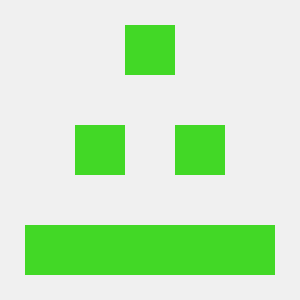
Comments NOTHING